1. Installing Linux in Virtual PC
Virtual PC is a software developed by Microsoft for creating virtual machines. In principle is intended to support all Windows operating systems, from Windows 98 to Vista, going through all that make up the NT Server family of servers, 2000, 2003 and 2008. Although Microsoft does not contemplate the possibility of working with other operating systems on Virtual PC, you can install any Linux distribution easily.
1.1. Virtual PC Settings
When starting Virtual PC Console appears to us Virtual PC management as shown in Fig. Clicking on New ... start the wizard to create a new virtual machine.
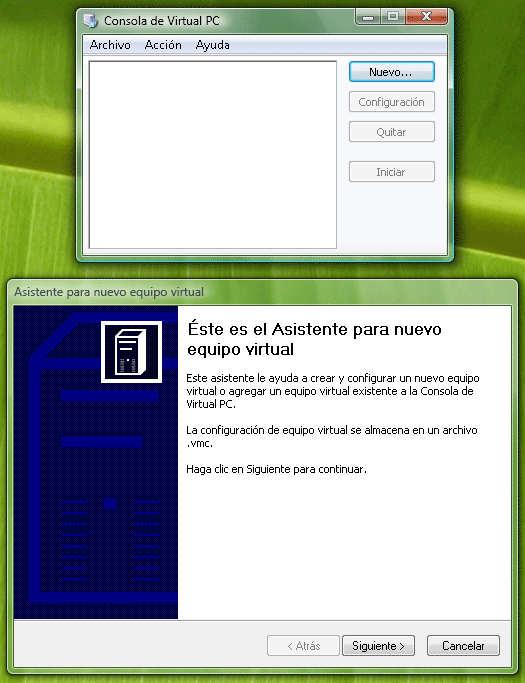
Ca Wizard to create a new virtual machine
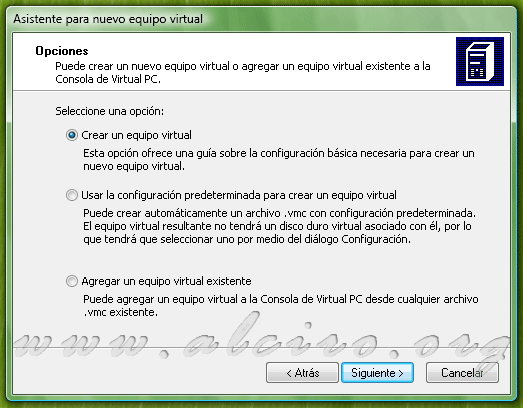
Create virtual machine
This step displays a window where we can choose the operating system we want to install in the virtual machine. It is not strictly necessary to install the selected system, in fact, this configuration all it does is provide the resources needed for the virtual machine as required by the host operating system. At this point we can choose a system you need a Linux or similar resources to make another and manually enter the necessary resources.
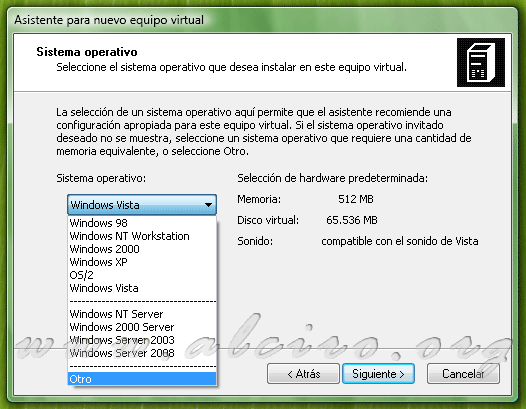
Select your operating system to install on the virtual machine
The choice of the amount of RAM for use in the virtual machine is determined by the amount of physical memory installed on your computer. If we have plenty of RAM, we can be generous and devoted to 1GBytes to 2 GBytes, otherwise, we must devote the necessary minimum required by the operating system you want to install. 500 MBytes is an appropriate amount to install Linux.

Set RAM
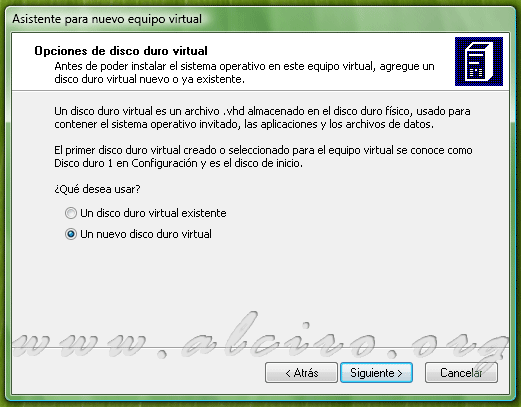
Virtual Hard Disk Options
For the virtual disk we need to specify a location and name. VirtualPC is set by default in the My Documents / My Virtual Machines, you should select another unit is not installed the operating system and enough space, so the working data dissociate the operating system (safety issue). The installation of Linux could easily reach and exceed 5GBytes 10GBytes depending on the installed programs.
Virtual PC shows the maximum size of virtual hard disk: value will depend on the free space on selected physical hard disk. In virtual hard disk size, we set the size we want for our virtual machine, it must be large enough to accommodate the guest system without exceeding the maximum indicated. A size of 10 to 20 GBytes is enough for Linux.
The right size for virtual disk does not imply that it must be given 100% in the HD physical, single file size depends on the data it contains.
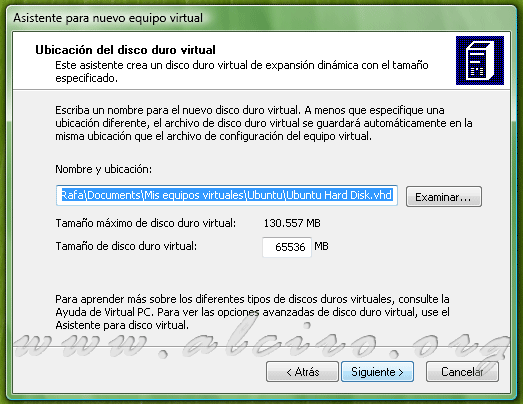
Virtual hard disk location

End the wizard to create the virtual machine
Once the configuration wizard displays the Virtual PC console. From this we can create new virtual machines, configure or remove existing ones and pull them out if we click.
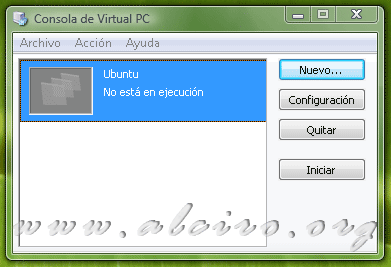
Virtual PC Console
Accessing the Setup button displays the Advanced Settings window where you can set all the parameters of the virtual machine. This can configure the shared resources such as COM ports, LPT, network and sound.
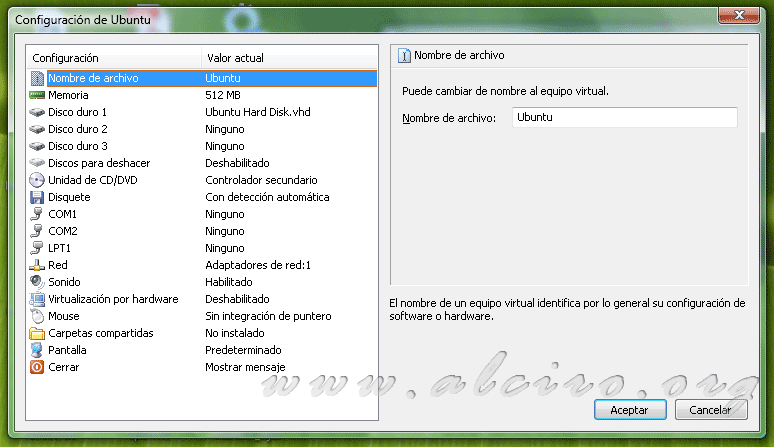
Advanced Configuration of the virtual machine







