5.2. Create the schema with orcad capture CIS
The next step is to carry out the scheme, placing all components and signal generators.
Is advisable to start by placing the most representative schema components determined by their size or functional relevance. For this example, the main element is the operational amplifier LM324.
The basic libraries are ANALOG, with basic components such as capacitors, resistors, SOURCE with signal generators. If the library where the component is unknown, the best option is to perform a search in all libraries.
Search the operational LM324
- Deploy the search in button Search for Parts.
- Path to select the folder C:\OrCAD\OrCAD_16.5_Lite\tools\capture\library\ pspice, the folder that contains the libraries where the search will take place.
- Click on the Part Search icon.
- Appears the LM324/eval.olb library, add the library to the project, and deploy the component.
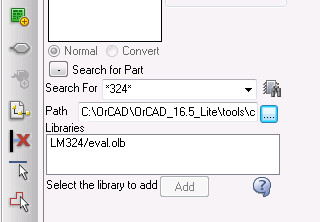
Search for a component in the libraries of pspice
ANALOG library add resistance.
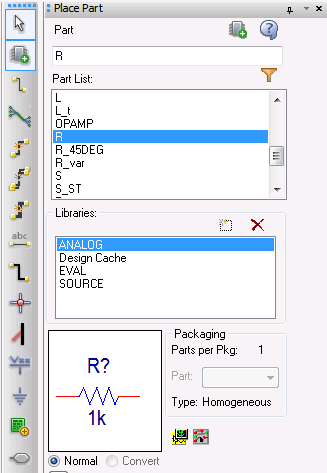
Placing component in the scheme of pspice
Carry out the electrical connections between the pins (pins) of the components using the tool Place wire.
OrCAD places components with a reference automatically depending on the type of element, e.g. R1, R2..
For passive components such as resistors has to indicate the value. Doing double click on the value shows the dialog box Display properties in which we can change the value of the component boxed Value.
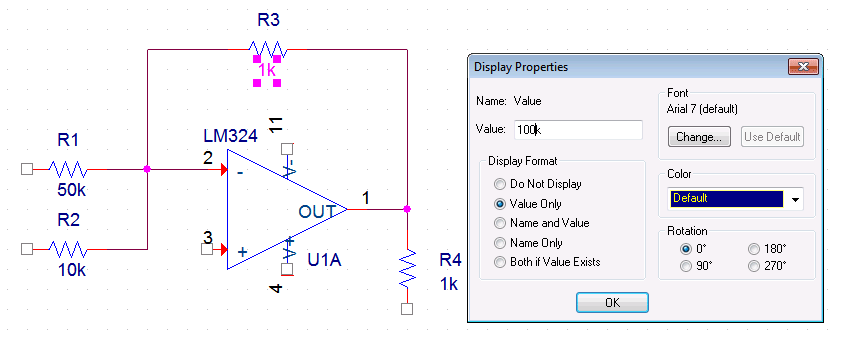
Edit the value of passive components
Placing the mass of signal or reference to simulate mass.
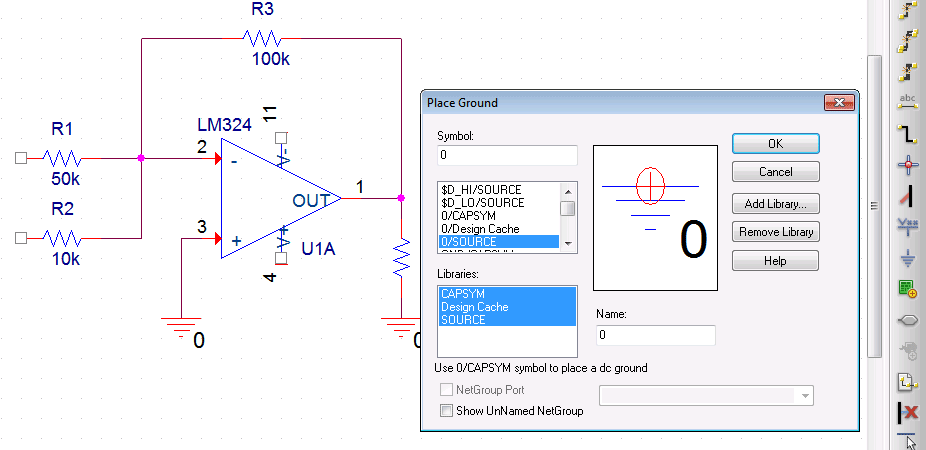
Placing the mass of signal or reference to simulate mass







